How to Build a Marketplace App Using Bubble
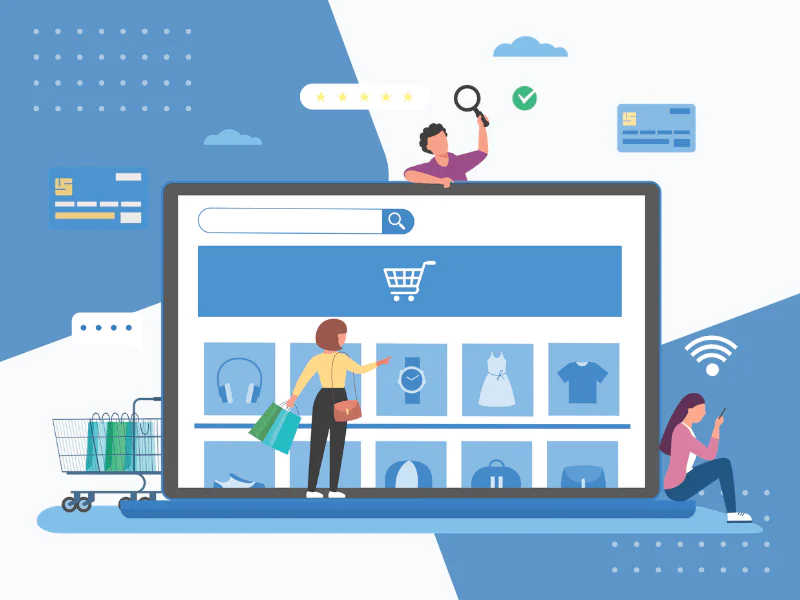
Introduction
A marketplace app brings buyers and sellers together on a single platform, facilitating transactions and interactions. The popularity of such apps has surged, driven by the convenience they offer and the increasing shift towards digital commerce. Whether you aim to create a platform for selling products, booking services, or renting properties, the potential applications are vast.
Bubble.io stands out as a powerful no-code platform that enables you to build comprehensive web applications, including marketplace apps. Without the need for extensive programming knowledge, you can design, develop, and deploy your app efficiently.
Let's discover the top 20 must-have bubble.io plugins that are set to make a significant impact this year.
Key features of Bubble.io making it ideal for creating marketplaces:
- Drag-and-Drop Interface: Easily design your app's frontend with a visual editor.
- Custom Data Structures: Define data types and relationships tailored to your needs.
- Workflows:Automate complex processes like user registration or email notifications.
- Responsive Design: Ensure your app looks great on any device.
- Extensive Plugin Library: Extend functionality with various third-party integrations.
Using Bubble.io, you can bring your marketplace idea to life swiftly and without the hurdles of traditional coding. This guide will walk you through setting up essential features such as frontend search and backend email functionalities.
Building a Marketplace App on Bubble.io
1. Setting Up the Database Structure and Option Sets
A well-organized database is the backbone of any marketplace app. It ensures that data is stored efficiently and can be retrieved quickly, which is crucial for maintaining a smooth user experience. On Bubble.io, you can set up a robust database without writing a single line of code.
Creating Custom Data Types
PTo start building your database, you'll need to create custom data types for different entities in your marketplace. Here’s how to do it:
Navigate to the Data Tab:
- Go to the Bubble editor and click on the 'Data' tab.
Add New Data Types:
- Click on 'Data types' and then 'New type'. Name it according to the entity you want to create, such as Shop or Product.
Define Fields for Each Data Type:
- For each data type, add fields that capture relevant information. For example:
Shop :
- Name (text)
- Description (text)
- Location (geographic address)
- Owner (user)
Product :
- Name (text)
- Description (text)
- Price (number)
- SellerShop (Shop)
- Genre (option set: Book Genre)
- Format (option set: Book Format)
Implementing Option Sets
Option sets are useful for defining pre-defined choices that users can select from, such as book genres or formats.
Create Option Sets:
- In the same ‘Data’ tab, click on 'Option sets' and then 'New option set'. Name it appropriately, such as Book Genre or Book Format.
Add Options to Option Sets:
- For each option set, define the possible values. For example:
- Book Genre: Fiction, Non-Fiction, Mystery, Sci-Fi
- Book Format: Hardcover, Paperback, eBook
Link Option Sets to Data Types:
- Go back to your custom data types like Product, and add fields that reference these option sets.
By following these steps, you establish a solid foundation for your marketplace app’s database structure on Bubble.io.
This setup not only organizes your data but also simplifies future enhancements and integrations into your marketplace app.
2. Designing the Frontend Search Experience
Setting up a dynamic product search page using Bubble.io's built-in search capabilities ensures your marketplace app delivers an intuitive and effective user experience.
Guidelines for Setting Up the Dynamic Product Search Page
1. Creating the Search Page Layout
- Header and Footer: Start by designing a consistent header and footer for navigation.
- Main Content Area: Divide this into sections:
- Dashboard: A summary of key elements.
- Filters Group: For user inputs to refine search results.
- Repeating Group Products: Displaying the list of products dynamically based on search criteria.
2. Adding Text Elements
- Each product listing should include elements like:
- Product Name
- Description
- Price
- SellerShop
- Genre
- Format
- Type
3. Implementing an 'Add to Cart' Button
- Ensure each product has an actionable button for users.
Designing the Layout of the Search Page
1. Filters Setup
Use various input elements to refine searches:
- Search Bar: For keyword-based searches.
- Max Price Slider: Allowing users to set a price range.
- Radio Buttons Genre: Dynamically generated choices from option sets.
- Format: Dynamic data sourced from sellers.
- Shop: Dynamic choices with options captioned as "Clear Filters".
2. Connecting Filters to Repeating Group
- Modify your database search with constraints referencing each filter:
- Genre = "RadioButtons A's value"
- Price ≤ SliderInput A's value
- Name contains keyword(s) Input A's value
- Add a "Clear Filters" button to reset selected filters, ensuring ease of use.
Ensuring Seamless User Experience
1. Design Enhancements
- Incorporate whitespace and buffers around elements for clarity.
- Add images next to each product listing to enhance visual appeal.
- Customize fonts and styles within the repeating group.
- Include potential development paths like sorting options, filtering by genre/book type, or marking books as read/owned.
3. Responsive Design Considerations
- Adapt layout for different screen sizes by creating separate elements for specific screen lists.
By following these guidelines, you can leverage Bubble.io's no-code programming features to create a comprehensive frontend search experience that is both user-friendly and functionally robust in your marketplace app.
3. Enhancing User Engagement with Backend Emails and Follow Functionality
Using backend workflows in Bubble.io for email communication between sellers and customers can significantly enhance user engagement in a marketplace app. These workflows automate email notifications, thereby improving the overall user experience without manual intervention.
Importance of Backend Workflows for Email Communication
Backend workflows allow you to set up automated processes that can handle complex tasks seamlessly. In a marketplace app, these workflows can:
- Send order updates to customers
- Notify sellers about new orders or inquiries
- Schedule promotional emails
By leveraging these functionalities, you ensure timely communication between users, which enhances trust and keeps them engaged on your platform.
Creating a Shop Admin Page
To manage these email communications effectively, you'll create a dedicated shop admin page. This page will serve as the control center for all email-related activities, allowing sellers to draft, delete, and schedule emails.
Steps to Create the Shop Admin Page:
1. Set Up the Page Layout
- Add a repeating group to list all emails.
- Include input fields for drafting new emails: Subject Line, Body Text, and Send Date.
- Integrate buttons for actions like "Send Email," "Save Draft," and "Delete Email."
2. Drafting Emails
- Use input fields for the subject line and body text.
- Save drafts in the database under a new data type Email with fields such as:
- Subject Line
- Body
- Send Date
- Status (e.g., Draft, Scheduled)
3. Deleting Emails
- Add a delete button within each email item in the repeating group.
- Set up a workflow that triggers when this button is clicked to remove the email from the database.
4. Scheduling Emails
- Create a backend workflow to handle scheduled emails.
- When an email is drafted and scheduled, store it with a send date.
- Use Bubble.io's API workflows to send emails at the specified time.
Implementing Email Features Using Backend Workflows
Backend workflows in Bubble.io enable you to automate complex tasks:
- Drafting Emails: Store drafts in the database so they can be edited or sent later.
- Deleting Emails: Implement deletion functionality using workflows that update the database accordingly.
- Scheduling Emails: Automate sending emails by creating an API workflow that triggers based on the scheduled send date. Here's how you can set up these workflows:
- Create an API Workflow Named schedule-email
- Parameter: email
- Action: Schedule an API workflow called send-email at email's Send Date
- Create Another API Workflow Named send-email
- Parameter: email
- Action: Send email using constraints on related follows; pull subject line and body from parameter email
- Integrate Workflow Triggers
- Trigger schedule-email workflow when an email is scheduled
- Trigger send-email workflow at the predetermined send date
Implementing these backend workflows will not only streamline your email management process but also ensure reliable communication between users in your marketplace app.
Enhancing user engagement through these functionalities makes your marketplace more robust and user-friendly, setting it apart from competitors who might not offer such seamless communication capabilities.
Managing Email Lists and Deletion
Setting up the shop admin page on Bubble.io involves several key steps. This section focuses on managing email lists and enabling deletion functionality using a repeating group and delete button.
Setting Up the Shop Admin Page
- Create a New Page: Start by creating a new page in your Bubble.io application named ShopAdmin.
- Add an Email List Repeating Group: Insert a repeating group element to display the list of emails related to the shop.
- Data Source: Set the type of content to Email.
- Search Constraint: Define the data source as Search for Emails with a constraint matching the current user's shop.
- Display Email Details: Within each cell of the repeating group, add text elements to show relevant email details such as:
- Subject Line
- Body (a truncated version for brevity)
- Send Date
Enabling Deletion Functionality
- Add Delete Button: Inside each cell of the repeating group, insert a button labeled Delete.
- Create Delete Workflow: Define a new workflow triggered by clicking the delete button.
- Action Step: Add an action to delete an item from the database.
- Specify that the item to delete is the current cell's email record.
- Confirm Deletion with Popup: Enhance user experience by adding a confirmation popup before deletion.
- Create a reusable popup element with a confirmation message and two buttons (Confirm and Cancel).
- Modify the delete workflow to show this popup first, then proceed with deletion if confirmed.
Managing Email Lists
- Regularly check and manage email lists through this admin interface.
- Enable additional functionalities like sorting or filtering emails based on criteria such as date or subject line.
This setup provides admins with full control over email communications within their marketplace app, ensuring that unwanted or outdated emails can be efficiently removed from the system.
Sending Scheduled Emails
Creating a Workflow to Send Scheduled Emails
Bubble.io's no-code programming capabilities simplify the creation of scheduled emails, which can be crucial for keeping users updated on order statuses or promotional events. Follow these steps to set up a scheduled email workflow:
- Enable Backend Workflows: Navigate to the Settings tab, open the API subtab, and enable backend workflows.
- Create an API Workflow: Go to the Backend Workflows tab and create a new API workflow named schedule-email. Add a parameter called email with type set to your custom Email data type.
- Define the Workflow Steps:
- Set up actions to schedule the email at a specified send date.
- Use the Schedule API Workflow action, specify the send-date field from your Email record as the trigger time.
Implementing a Cancel-Email Workflow
To provide users with flexibility, implement a cancel-email workflow that allows them to revoke scheduled emails:
- Create Cancel-Email API Workflow: In the Backend Workflows tab, create another API workflow named cancel-email. Add an email parameter similar to the previous step. Workflow Steps:
- Use the action Cancel Scheduled API Workflow.
- Reference the scheduled email's unique ID stored in your database.
These workflows ensure you have robust backend functionality for managing user communication, enhancing user engagement within your marketplace app.
Conclusion
Building a marketplace app on Bubble.io using no-code programming has never been more accessible. By leveraging the frontend search functionalities and backend email workflows discussed in this article, you can create a seamless user experience for both sellers and customers.
Next Steps:
- Start Building: Use the strategies shared to begin constructing your marketplace app. Focus on creating an intuitive product search page and efficient email communication systems.
- Explore Advanced Features: Dive deeper into Bubble.io to uncover other powerful features that can further enhance your app. Consider adding advanced filtering options, incorporating user reviews, or integrating with third-party services.
Remember, the key to a successful marketplace app lies in continuous improvement and adaptation to user needs. Happy building!